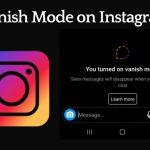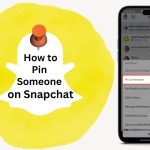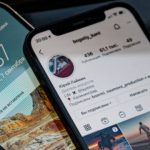Are you so bored uploading the same images on Snapchat to share with your friends? Would you like to add a new twist to angles of your photographs, making it seem as though a scene that was just taken? How to Send Your Old Photos as New Snaps on Snapchat for Fresh Content.
These simple steps will bring life into your precious memories.
Access Your Snaps
Start by opening Snapchat and access the section where one can take new pictures or videos. Tap “Photos” on the left side of the main camera screen. All saved snaps appears in form of a list in this category. Here, one can check his camera roll stories and go through different snaps over time.
Also Read: Send a snap with the cartoon face lens
Choose Your Old Snap
Pick that one old news snap which you wish for it to be sent like new one. Scroll down till you find this snap amongst many others. Follow these other instructions after finding what you want.
Download the Snap
To send an old snap as a new one, begin by downloading it first. To achieve this, select that chosen snap then click on it. On the top right corner is a vertical line with three dots at its end. Click on that line; immediately, a menu will appear with various command options including ‘Export’ or ‘Send Snap’.
Choose Export Option
Once again, two alternatives will be offered when you tap “Send Snap” or “Export”. Go through them swiping from left to right and press “Download.” By doing this, you would have started downloading your selected snap.
Also Read: Unlock the Butterflies Lens on Snapchat: A Magical Visual Experience
Wait for Download
Wait patiently until the download process is complete because there is always a progress indicator showing how far or how well it is proceeding. Once done, your preferred snap shall remain saved in whichever gadget.
Send the Snap as a New One
Get back again to the main camera screen on Snapchat since now you have downloaded that image. Continue tapping “Photos” and slide over to camera roll within no time.
The image that you downloaded is found in this section. When we select it, at the bottom right corner of the screen is “Send to” option.
Also Read: Snapchat Planets
Customize and Send
By choosing “Send to,” you have opportunity to pick recipient of the snap as a new one. Again, click on it again at the bottom right corner towards confirming your choice.
Watch the Magic Happen
In this way, your chosen photograph will reach the intended person appearing like it was just taken today. They would not think they know anything about it since they assume that it is a brand new capture.
Also Read: Snapchat Score Booster: How to Increase Your Score Fast in 2023
Conclusion
With only a few steps, you can convert old photographs into new snaps on Snapchat and make social media interaction more fun and interesting. Share those memories with your friends like they were taken today and give them surprises.
Why wait? Give life to your Snapchat stories now so that people will never get bored with your creative snaps; enjoy seeing how people will react when they believe you have just experienced some momentous event together!

Techspurblog is a blog dedicated to providing industry-leading insights, tips, tricks and tools on topics such as web design, app development, Digital Marketing, Education, Business and more. We also provide reviews of the latest tech products and services that can help you get the most out of your business.