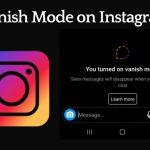Introduction
In the digital age, ensuring the security of your personal information is of utmost importance. Facebook, being one of the most popular social media platforms, provides several measures to protect your account. One such feature is the ability to lock your Facebook account, adding an extra layer of security.
This article serves as a comprehensive guide, outlining the step-by-step process to lock your Facebook account effectively. By following these instructions, you can safeguard your privacy and maintain control over your online presence.
Enable Two-Factor Authentication
-
Access Facebook Security Settings: Log in to your Facebook account and click on the downward-facing arrow in the top right corner. From the drop-down menu, select “Settings & Privacy” and then choose “Settings.”
-
Navigate to Security and Login: In the left-hand sidebar of the Settings page, locate and click on “Security and Login.” This section allows you to manage your account’s security features.
-
Enable Two-Factor Authentication: Scroll down to the Two-Factor Authentication section and click on “Edit” to begin the setup process. Follow the prompts to choose your preferred verification method, such as text message codes, authentication apps, or security keys.
Also Read: How to configure Privacy Settings for Facebook Reels
Adjust Privacy Settings
-
Access Facebook Privacy Settings: Return to the main Settings page and select “Privacy” from the left-hand sidebar. This section allows you to control who can see your posts, personal information, and more.
-
Customize Your Privacy Preferences: Review each privacy setting, including “Who can see your future posts” and “Who can see your friends list.” Adjust these settings according to your preferences, ensuring that only trusted individuals can access your information.
Manage App Permissions
-
Review Third-Party App Access: While on the Privacy Settings page, click on “Apps and Websites” in the left-hand sidebar. This section displays the apps and websites that have access to your Facebook account.
-
Remove Unnecessary Permissions: Carefully review the list and revoke access for any apps or websites that you no longer use or trust. Click on each app or website and select “Remove App” to sever the connection.
Set Up Login Alerts
-
Access Login Alerts: Return to the Security and Login section under Settings. Locate the “Setting Up Extra Security” header and click on “Edit” next to “Get alerts about unrecognized logins.”
-
Configure Login Alerts: Follow the prompts to select your preferred method of receiving login alerts, such as email notifications or Facebook notifications. This feature notifies you when someone tries to access your account from an unrecognized device or location.
Also Read: Troubleshooting Twitch Error 3000: A Comprehensive Guide
Conclusion
Taking the necessary steps to lock your Facebook account significantly enhances your privacy and security. By enabling two-factor authentication, customizing privacy settings, managing app permissions, and setting up login alerts, you create a formidable defense against unauthorized access.
Regularly review and update these security measures to stay one step ahead of potential threats. By following the comprehensive instructions outlined in this guide, you can lock your Facebook account effectively and enjoy a safer online experience, knowing that your personal information remains secure.

We are a team of enthusiastic people who want to share our experience, knowledge and enterprise with the world. We love what we do and we hope you will too!. We pride ourselves on being the global leader in developing Techspurblog as a technology blog, which can create original content.