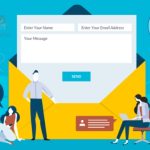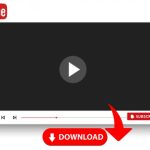HEIC files are commonly used on Apple devices running iOS 11 and later, as well as macOS High Sierra and later. However, compatibility with HEIC files may vary on other platforms and devices, so it’s often necessary to convert HEIC files to more widely supported formats like JPEG for use on non-Apple devices or older systems. However, due to compatibility issues with non-Apple devices and software, many users find it necessary to convert HEIC to JPG.
What is HEIC and Why Convert it to JPG?
HEIC, a relatively new image format introduced by Apple, offers significant advantages in terms of file size and quality over the traditional JPG format. It supports the storage of multiple images, thumbnails, and image sequences within a single file, which can be beneficial for organizing and managing image collections efficiently.
HEIC supports features like alpha channels, which enable transparent images, as well as support for metadata and editing information.
By converting HEIC images to JPG, users can ensure broader compatibility across various platforms and devices without compromising on image quality.
The benefits of converting HEIC to JPG are numerous, including improved accessibility, easier sharing, and increased flexibility in working with image files.
This conversion process streamlines workflows and enhances user experience when dealing with images in different formats.
Also Read: 6 Free & Best Ways to Convert JPG to PDF File
Different between HEIC and JPG formats?
HEIC (High Efficiency Image Format) and JPG (Joint Photographic Experts Group) are two different image file formats, each with its own characteristics and advantages.
HEIC offers superior compression efficiency and advanced features compared to JPG but may have limited compatibility outside of Apple devices.
JPG, on the other hand, is widely supported and suitable for a wide range of applications but may result in larger file sizes and lower image quality compared to HEIC.
Here’s a comparison of the key differences between HEIC and JPG formats:
Compression Algorithm:
-
HEIC: HEIC uses advanced compression algorithms, such as HEVC (High Efficiency Video Coding) or H.265, which offer superior compression efficiency compared to JPEG. HEIC can achieve higher compression rates while maintaining better image quality.
-
JPG: JPG uses a compression algorithm that is less efficient compared to HEIC. While JPG compression is widely supported and suitable for many applications, it typically results in larger file sizes compared to HEIC for similar image quality.
Image Quality:
-
HEIC: HEIC supports features like 16-bit color depth, transparency, and lossless compression, allowing for high-quality images with smaller file sizes.
-
JPG: JPEG employs lossy compression, which results in the loss of some image data during the compression process. While it effectively reduces file sizes, heightened compression levels can lead to noticeable artifacts and a decline in image quality.
Support and Compatibility:
-
HEIC: HEIC finds its primary usage among Apple devices operating on iOS 11 and newer versions, along with macOS High Sierra and subsequent releases. While the adoption of HEIC is expanding, its compatibility with non-Apple devices and software can be inconsistent.
-
JPG: JPEG is extensively supported as an image format, compatible with nearly all devices and software applications handling images. It finds widespread use in various domains such as web graphics, digital photography, and print media.
Features:
-
HEIC: HEIC supports advanced features such as alpha channels for transparency, multiple images in a single file, and support for metadata and editing information.
-
JPG: JPG does not support advanced features like transparency or multiple images in a single file. It is primarily focused on efficiently representing photographic images.
How to Convert HEIC to JPG in Different Methods ?
When it comes to converting HEIC to JPG, there are several methods available to choose from. From user-friendly online converters to specialized software tools, each method offers a unique approach to meet your conversion needs.
Online HEIC converter tools provide a quick and convenient way to convert your files without the need for any additional software installation. On the other hand, dedicated software for converting HEIC to JPG may offer more advanced features and customization options for those with specific requirements.
For those who prefer a manual conversion process, there are step-by-step guides available that walk you through the process of converting HEIC files to JPG format using built-in or third-party applications. Whichever method you choose, exploring these different options can help you find the most suitable solution for your conversion needs.
Also Read: Twitter Impressions UseViral: Boost your twitter Impressions
Using Online Tools for Hassle-Free Conversion
When it comes to converting HEIC images to JPG format hassle-free, online tools offer a convenient solution. By utilizing a free image converter online specifically designed for this purpose, such as an online HEIC to JPG converter, users can easily and quickly convert their images without the need for any software downloads or installations.
These online tools provide a user-friendly interface that allows for seamless conversion of HEIC files to JPEG format in just a few simple steps. Whether you are looking to convert a single image or multiple files in bulk, these online converters offer flexibility and convenience.
By leveraging the power of online tools for image conversion, individuals can efficiently manage their digital assets and ensure compatibility across various platforms and devices. The ease of use and accessibility of these tools make them a valuable resource for anyone in need of hassle-free file conversion.
Converting HEIC to JPG on Windows/Mac Computers
Converting HEIC files to JPG format is a common need for Windows and Mac users. With the right HEIC converter software, this process can be quick and easy.
On Windows computers, users can easily convert HEIC images to JPG by using dedicated software designed for this purpose. Meanwhile, Mac users have built-in support to convert HEIF images to JPEG format without the need for additional software installation.
By following simple steps tailored to each operating system, users can efficiently convert their HEIC or HEIF files to universally compatible JPG format, ensuring seamless sharing and viewing across different platforms.
Utilizing Mobile Apps for Quick Conversion on the Go
In today’s fast-paced world, having the ability to convert files on the go is essential. Mobile apps provide a convenient solution for quick conversions without the need for a computer.
One such method is utilizing HEIC converter apps, which allow users to easily convert HEIF files to JPEG format directly on their mobile devices.
By exploring the best apps available for converting HEIF files to JPEG, users can find mobile image conversion tools that suit their specific needs and preferences.
Best Online tools to Convert HEIC to JPG
To convert HEIC to JPG format on Windows, you have several free options. Here are some popular ones:
-
iMazing HEIC Converter: iMazing HEIC Converter, a free desktop application for Windows, facilitates the conversion of HEIC images to JPG or PNG format. It boasts user-friendly operation and offers batch conversion capabilities.
-
Apowersoft Free Online HEIC Converter: This online tool enables the conversion of HEIC images to JPG format without necessitating software installation. Users can easily upload their HEIC files and download the converted JPG files hassle-free.
-
CopyTrans HEIC for Windows: This is a free plugin for Windows that enables you to view HEIC images and convert them to JPG format directly in Windows Explorer. It integrates seamlessly into the Windows environment.
You can download it from the official website: CopyTrans HEIC for Windows
-
WALTR HEIC Converter: WALTR HEIC Converter is a simple and free desktop application for Windows that converts HEIC files to JPG or PNG format. It supports batch processing and preserves the quality of the original images.
You can download it from the official website: WALTR HEIC Converter
-
Aconvert.com: Aconvert.com is an online file conversion tool that supports various formats, including HEIC to JPG conversion. You can upload your HEIC files and convert them to JPG format easily.
You can use it from here: Aconvert.com
Choose the one that suits your needs best, considering factors such as ease of use, batch processing capabilities, and whether you prefer a desktop application or an online tool.
Also Read: How to Make a DVD with a Stylish Menu?
How to download HEIF Image Extension
To download and install the HEIF Image Extension on Windows, you can follow these steps:
-
Open Microsoft Store: On your Windows computer, open the Microsoft Store. You can usually find it by typing “Microsoft Store” in the search bar or by locating it in your Start menu.
-
Search for HEIF Image Extension: In the search bar of the Microsoft Store, type “HEIF Image Extension” and press Enter. This should bring up the HEIF Image Extension in the search results.
-
Select and Install: Click on the HEIF Image Extension from the search results to view its details. Then, click on the “Get” or “Install” button to download and install the extension on your computer.
-
Wait for Installation: The installation process may take a few moments depending on your internet connection speed. Once the installation is complete, you should see a notification indicating that the HEIF Image Extension has been installed successfully.
-
Verify Installation: After installation, you can verify that the HEIF Image Extension is installed by checking your list of installed apps or by searching for it in your Start menu. You should also be able to open HEIF (HEIC) image files using compatible applications such as the Windows Photos app.
-
Use HEIF Images: With the HEIF Image Extension installed, you should now be able to view and work with HEIF (HEIC) image files directly in Windows, including opening them in supported applications, such as the Windows Photos app.
Following these steps should allow you to download and install the HEIF Image Extension on your Windows computer, enabling you to view and work with HEIF (HEIC) image files seamlessly
Tips and Tricks when Converting HEIC to JPG Efficiently
When converting HEIC to JPG, efficiency and image quality are key considerations. To speed up the conversion process, it’s essential to use reliable software or tools that can handle batch conversions efficiently. Ensuring image quality post-conversion is crucial; opt for tools that offer customizable settings to maintain the desired quality level.
To troubleshoot common issues during the conversion process, check for compatibility issues with the software or file formats. Updating your software and ensuring you have enough system resources can help resolve any performance-related problems. Additionally, verifying file permissions and ensuring proper file handling practices can prevent errors during conversion.
By following these tips and tricks, you can streamline the HEIC to JPG conversion process while maintaining high-quality images and addressing any potential issues effectively.

We are a team of enthusiastic people who want to share our experience, knowledge and enterprise with the world. We love what we do and we hope you will too!. We pride ourselves on being the global leader in developing Techspurblog as a technology blog, which can create original content.