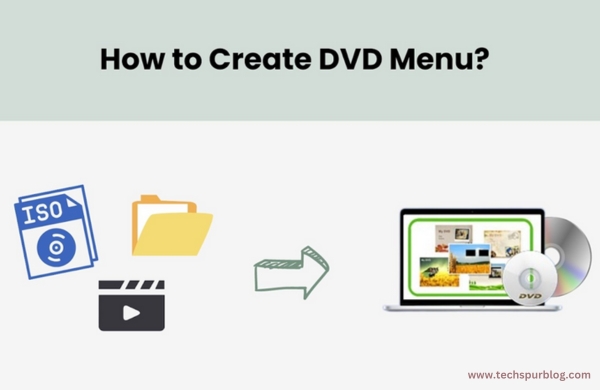
Summary: Do you know how to make a DVD with a stylish menu? We are here to introduce you to a unique program designed for DVDs – its DVDFab DVD Creator. In this post, you will learn about its unique features and, more specifically, how to use it to make your DVDs more stylish.
This digital era has replaced DVDs with digital formats. But still, many want to create DVDs to preserve memorable videos and movies. And nowadays, it’s easy to make DVDs from any collection – you need to go to Google and search the DVD maker programs. Soon you will get a list.
However, searching for a tool to make DVDs with a stylish menu is still a challenge. Suppose you’ve found the tool for this purpose, but do you know how to make a DVD with an elegant menu?
Don’t worry; we are here to introduce you to a special program designed for DVDs – DVDFab DVD Creator. In this post, you will learn about its amazing features and, more specifically, how to use it to make your DVDs more stylish.
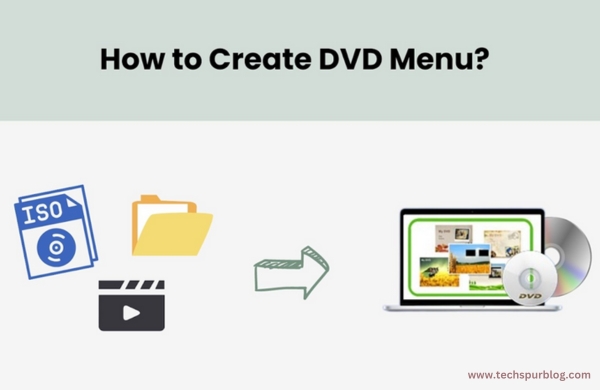
DVDFab DVD Creator
Are you searching for a tool to make DVD films from your videos? It’s your stopping point with DVDFab DVD creator that can easily burn MP4, AVI, WMV, MKV, MKV, MOV, VOB, and other videos to DVD.
DVDFab DVD Creator, a top DVD movie maker available on both Windows and Mac system, lets you burn downloaded or camera videos of different formats to DVDs, ISO files, and folders. Its DVD menu templates and customized features make it richer to play DVDs on any media player.
You can choose this option not only for DVDs but also for Blu-rays. DVDFab offers a Blu-ray creator that allows you to create Blu-ray disc movies for home playback. DVD Fab Blu-ray Creator also offers classic and stylish menu templates to enjoy Blu-ray discs for a high-quality cinematic experience on larger screens.
DVDFab DVD Creator provides static and dynamic menu templates for DVDs that you can customize according to your preferences. You are free to add text and pictures, customize fonts, sizes, and colors, and classify the homemade DVDs as you want.
Also Read: Unleash the Power of Music with MP3Juice: Stream and Download
Features of DVDFab DVD Creator
Convert any video into a DVD
DVDFab DVD Creator is proficient enough to burn any video to a DVD, ISO file, or folder to make homemade DVDs. The program supports over 200 input video formats of AVI, MP4, MKV, M2TS, FLV, MOV, VOB, Xvid, TS, etc. It provides customized settings to serve you as you want. It also supports all output DVD formats like DVD-9, DVD-5, DVD+R/RW, DVD-R/RW, DVD+R DL, and DVD-R DL.
Customizable menu templates with user-friendly designs
Effective menu navigation plays a vital role in smooth playback control. And DVDFab DVD Creator comes with multiple static and dynamic menu templates to enhance the professional appearance of your homemade DVDs. The DVDFab design team continues to add stylish and modern templates to the library to ensure the perfect DVD menu.
Additionally, all templates feature pop-up menus allowing easy switching between audio and subtitles during playback. You can customize the elements, widgets, background image, play button style, back or next button appearance, font, color, or size of your output DVD.
Create high-quality videos quickly with GPU Acceleration.
DVDFab DVD Creator uses advanced technologies like NVIDIA CUDA and Intel Quick Sync to accelerate the creation process significantly. Besides, it displays the task progress clearly and concisely. Users can also schedule the PC to shut down or set it to sleep mode after completing the task.
Exclusive meta info feature and .nfo file generation
The program has a unique Meta Info feature that automatically syncs all meta info from the source video, such as the movie title, cast, and cover art. In addition, it can create a .nfo file automatically, which contains all the necessary meta information that will be shown on media servers such as PlayerFab and Kodi.
Also Read: My Free MP3: Explore, Stream, and Download Music for Free!
How to use DVDFab DVD Creator to create your DVD?
Download & install DVDFab DVD Creator and upload the source video.
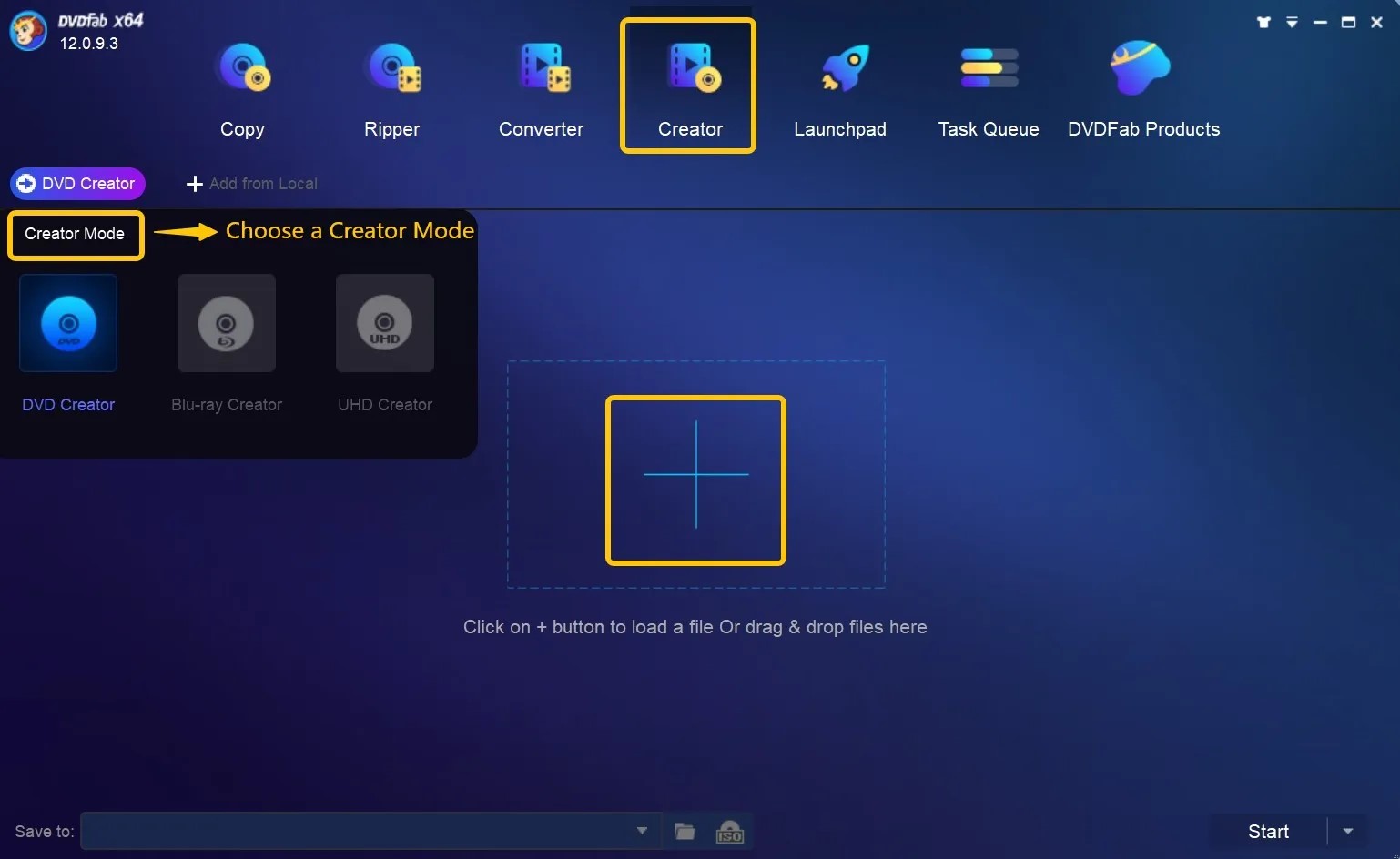
To begin, access DVDFab and import the source videos. Proceed to DVDFab 12 and opt for the Creator > DVD Creator module. Use the Add button on the main page or drag and drop the file onto the main page to load your video.
Personalize Your DVD with a Custom DVD Menu.
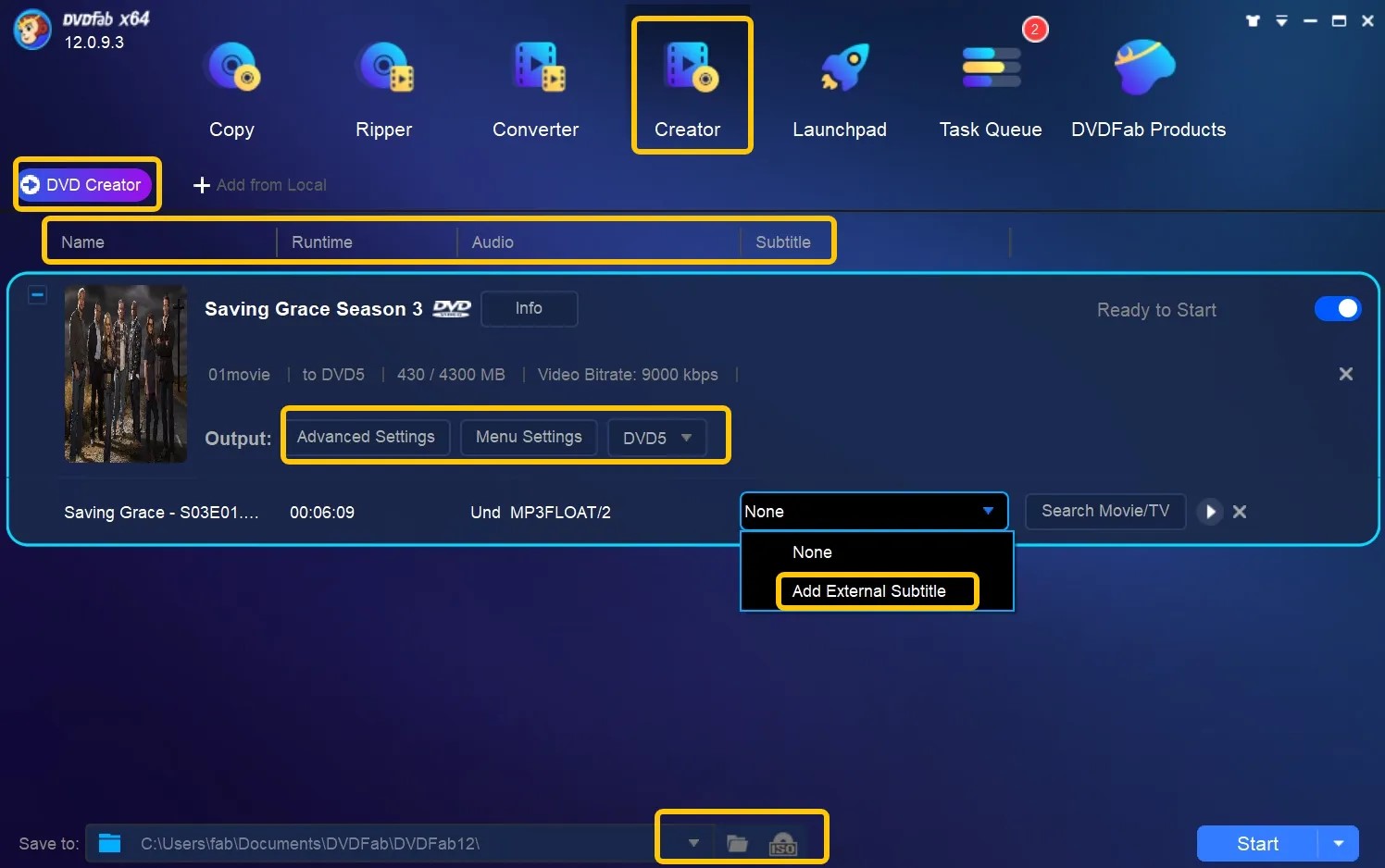
Once your source video has been imported, access Advanced Settings and select the preferred output size and quality. You can also access Menu Settings to customize and select your DVD menu.
Initiate DVD creation for free and fast.
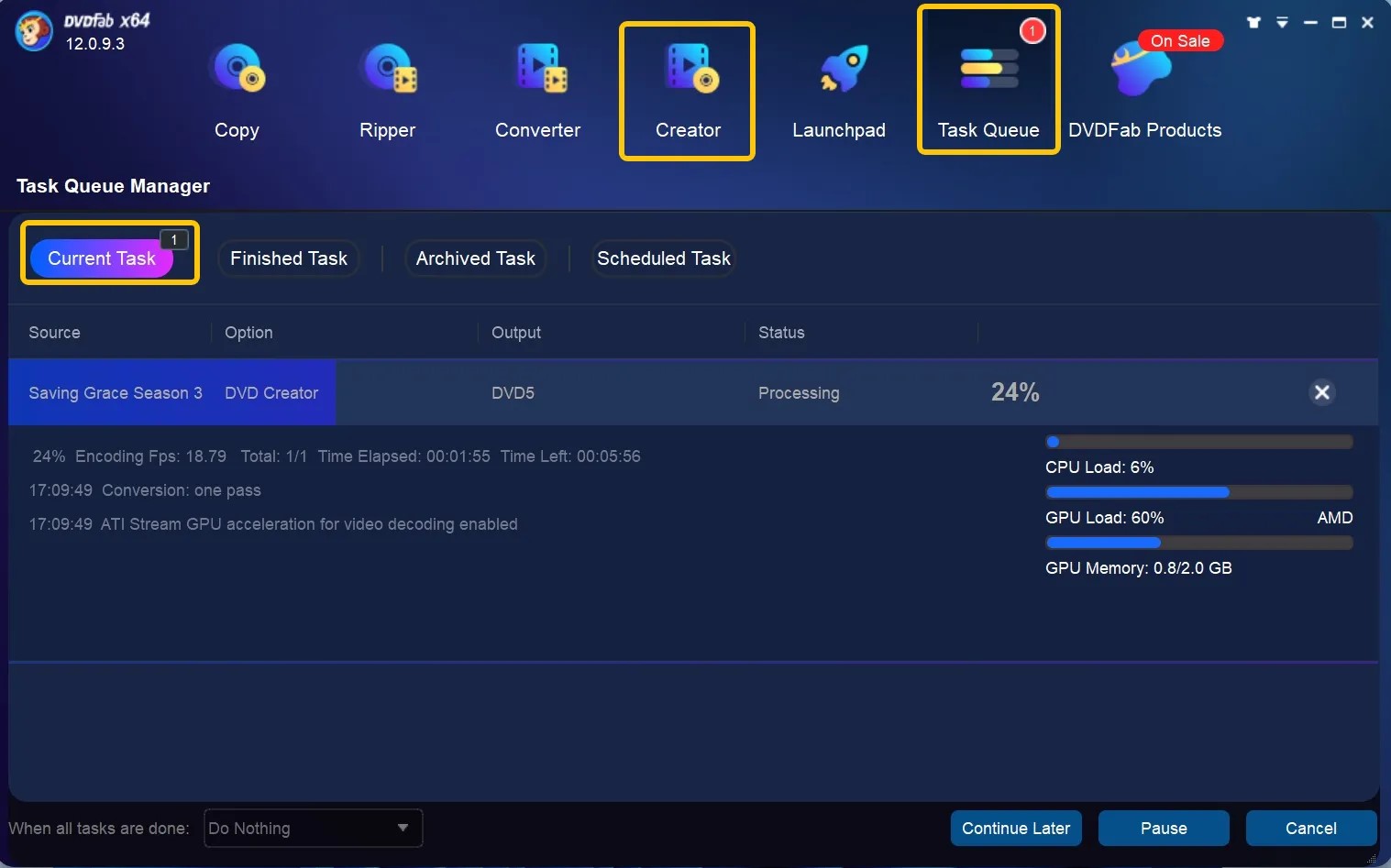
Choose the destination folder in the “Save to” section and initiate the DVD creation process by clicking the “Start” button. Our DVD Creator will keep you informed about the progress with detailed updates.
Also Read: 6 Fantastic Apps to Download Music for Free on Android
Conclusion
Conclusively, DVDFab DVD Creator creates personalized DVDs efficiently. With the help of a detailed using process, you can quickly make DVDs from your favorite videos and memories. Whether you want to give a DVD gift to your loved one or preserve your friendship days, this program is of great worth to give it a try.

Leave a Reply