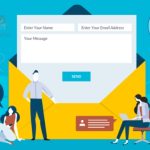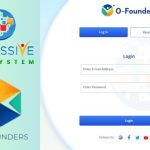Firefly is an incredible tool that allows you to unleash your creativity through AI-powered image manipulation. Generative Fill is a free editing tool that can be used without Photoshop. Whether you want to remove unwanted elements from an image, replace them with new objects, or transform the background, Firefly offers a simple and intuitive solution. This article explains the process of using Firefly, a powerful tool with many capabilities.
Getting Started with Firefly
To begin your journey with Firefly, visit the Adobe website by clicking on the provided link or accessing adobe.com/sensei/generative-ai/firefly. A free account is required to use the service, but there is no need to pay for a subscription. Adobe users can log into their account. If not, follow the prompts to create your free account.
Exploring Generative Fill
Once logged in, you’ll discover a range of options. For our purposes, we will focus on Generative Fill, a groundbreaking AI technology from Photoshop. Generative Fill allows you to replace or remove elements within an image, giving you the power to transform and reimagine your visuals. Firefly provides two main avenues for image manipulation: using pre-existing images or uploading your own.
Also Check: 10 Unbelievable AI Tools That Will Blow Your Mind
Using Firefly’s Images
If you want to experiment with Firefly’s capabilities, the tool offers a variety of pre-existing images for you to choose from. Generative fill is an impressive feature that can be tested to great effect. Get ready to be creative and explore possibilities with the selection of an inspiring image.
Uploading Your Own Images
For a more personalized experience, Firefly allows you to upload your own images. Visuals that represent your vision can be created quickly and easily. To upload your image, access your pictures file and drag and drop the desired image into the designated area. Once uploaded, the image is ready for manipulation.
Check Also: Leonardo AI: A Comprehensive Tutorial for Creating Stunning AI Art
Mastering Image Manipulation with Firefly:
Now that you have your image loaded into Firefly, let’s explore the various ways you can manipulate it using generative fill.
Removing Unwanted Elements
To remove unwanted elements from your image, Firefly offers a user-friendly “Insert” option. Simply select the element you wish to remove, and Firefly will apply an ad mask to mask it out. Then, in the prompt provided, describe the object you want to replace the removed element with. For example, if you want to replace a person’s arm, you can type “hot dog” as a quirky alternative.
Exploring Replacement Options
Firefly generates several replacement options based on your description. These alternatives provide you with different choices to select from. Explore the options presented and choose the one that best fits your creative vision. Experimentation is key, as you may come across surprising and amusing results.
Also Check: Rising of IFVOD: Exploring the Future of Interactive Video on Demand
Clearing and Reverting Changes
Firefly understands that creative exploration involves trial and error. If you’re not satisfied with a specific manipulation, you can easily cancel or clear the changes. Clicking “Cancel” will revert to the previous state, while “Clear” will reset the image entirely.
Enhancing the Background
Firefly’s capabilities extend beyond object manipulation to background enhancement. Let’s explore this exciting feature.
Removing the Background
If you wish to remove the existing background of your image, Firefly automatically detects and selects it. By simply hitting “Enter,” you can proceed to the next step.
Generating a New Background
Firefly harnesses the power of Adobe servers to generate new background options. After hitting “Enter,” you will be presented with four choices. Firefly’s AI technology analyzes your image and provides backgrounds that seamlessly integrate with the subject. Take your time to explore the options and select the one that brings your vision to life.
Also Check: Cox Webmail Login: A Step-by-Step Guide to Access Cox Account
Conclusion
Congratulations! You have successfully explored the wonderful world of Firefly and witnessed the transformative capabilities of generative fill. With this powerful tool, you can remove unwanted elements, replace them with new objects, and enhance the background of your images. Firefly, available for free on Adobe’s website, opens up endless possibilities for creative expression. So, what are you waiting for? Dive into Firefly and let your imagination soar!

We are a team of enthusiastic people who want to share our experience, knowledge and enterprise with the world. We love what we do and we hope you will too!. We pride ourselves on being the global leader in developing Techspurblog as a technology blog, which can create original content.