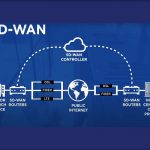Introduction
Businesses all over the world seek to take advantage of this data and use Business Intelligence tools to conduct analyses and obtain meaningful and data-driven insights, as firms generate data like never before. Any type of data can be subjected to analysis. The most important thing to remember is to find data that is appropriate for the type of study you want to do.
This post will teach you about Power BI, Python, and two approaches for setting up a Power BI Python Integration that allows you to easily upload and load data from Python to Power BI. You may use Power BI Python Integration to create not just interesting dashboards and reports, but also to conduct in-depth analysis.
Power BI Python Integration
Python is an excellent visualization tool, while Power BI excels at building dashboards. These dashboards will include a variety of visualizations that will provide you with a comprehensive picture of your company’s KPIs, growth, metrics, and other data. As a result, if you create a Power BI Python Integration, you may take advantage of both Python and Power BI’s capabilities.
Methods to Setup Power BI Python Integration
Setting up Power BI Python Integration Manually
Step 1: Enabling Python Scripting in Power BI
Start the Power BI Desktop application on your computer. Select settings from the drop-down File menu in the top left corner. Go to Options in the settings menu. Select Python Scripting from the Detected Python home directories menu in the Options box. A page with Python Script options has been loaded. The home directory, which is the local Python installation path, must be specified here (path set during installation of Python). Click the OK button after that.
Step 2: Write a Python Script
Create a Python script in your local Python IDE. To develop your data model and visualizations, make sure you import and use the Pandas and Matplotlib libraries. To ensure that this method works create data frames with Pandas.
Step 3: Run the Python Script in Power BI
Go to the Home Ribbon and select the Get Data menu to run your Python script in Power BI. A window called Options appears. From the Get Data window, select Options. On the loaded page, select Python Script and click the link button, as seen in the image above. An empty dialogue box appears in a new Python Script window. Copy and paste the code from your local Python Script into the dialogue box. After that, press the OK button.
Step 4: Import Data into Power BI
Use Power BI to import data, the Navigator window comes once you run the script. You can load and use the data. The information has now been loaded into Power BI. You have now successfully set up a Power BI Python Integration.
Setting up Power BI Python Integration using Hevo
Follow these three simple steps to set up a Power BI Python Integration in Hevo:
Connect: Log in with your credentials to connect Hevo to Python and a variety of other databases, SaaS, marketing, and other data sources.
Integrate: Using Hevo’s Managed Data Integration Platform, combine data from Python and other sources and automatically transform it into an analysis-ready format.
Visualize: Connect Hevo to your preferred BI solution, such as Power BI, to simply visualize your unified channel and marketing data and receive greater insights.
Conclusion
It’s critical to keep track of all of your organization’s data and metrics if you want to enhance growth and income. Every measure in your Dashboard will help you learn more about your company’s growth and enable you to make data-driven business decisions quickly and accurately. You learned how to set up Power BI Python Integration using two distinct approaches in this tutorial.
Also Read : React vs Vue: Overview And Difference to Select the Best Tool in 2022

We are a team of enthusiastic people who want to share our experience, knowledge and enterprise with the world. We love what we do and we hope you will too!. We pride ourselves on being the global leader in developing Techspurblog as a technology blog, which can create original content.