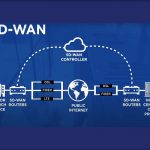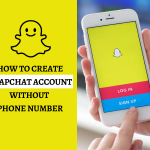When a laptop keyboard is not working, it means that the keys on the keyboard are not responding or are not functioning properly. This can be a frustrating and inconvenient problem, as the keyboard is a vital component of a laptop and is used for typing, navigating the computer, and performing various other functions.
A laptop keyboard is a crucial component of the device, as it allows the user to input text and commands into the computer. Without a functioning keyboard, a laptop would be virtually unusable, making it difficult or impossible to complete many tasks.
There are several reasons why a laptop keyboard may stop working. Some common causes include physical damage to the keyboard, liquid spills or exposure to moisture, dust or debris buildup, malfunctioning keyboard drivers, and malware or viruses.
Troubleshooting steps
Restart the laptop – This is the simplest step you can take to troubleshoot the issue. Sometimes, restarting the laptop can fix temporary glitches or errors that cause the keyboard not to work.
Check the connection of the keyboard – If restarting the laptop doesn’t work, check the connection of the keyboard. Ensure that the keyboard is properly connected to the laptop and the connection is not loose or damaged.
Update or reinstall keyboard drivers – Some times with the outdated or corrupted keyboard drivers. Updating or reinstalling the keyboard drivers.
Check for malware or viruses – Malware or viruses can cause various issues with the laptop, including problems with the keyboard. Running a malware scan to remove any malicious software.
Perform a system restore – If the keyboard was working fine in the past, performing a system restore to a previous restore point can help fix the issue.
Replace the keyboard – If none of the above steps work, it’s possible that the keyboard itself is faulty or damaged. Replacing the keyboard is the last resort and may require professional assistance, especially for laptops with non-removable keyboards.
Common causes of a laptop keyboard not working
Physical damage to the keyboard: Physical damage to the keyboard, such as a broken or stuck key, can prevent the keyboard from functioning properly.
Liquid spills or exposure to moisture: Spilling liquids on a laptop keyboard or exposing it to moisture can cause the keyboard to malfunction or stop working altogether.
Dust or debris buildup: Dust, dirt, and other debris can accumulate under the keyboard keys, causing them to stick or not respond properly.
Malware or viruses: Some malicious software can interfere with the keyboard drivers or cause the keys to stop functioning.
Prevention tips
Avoiding spills and moisture: If you must use the laptop in a humid environment, consider using a laptop skin or cover to protect it from moisture.
Regular cleaning of the keyboard: Clean the keyboard regularly with a soft cloth or brush to remove dust and debris.
Proper handling and storage of the laptop: Handle the laptop with care to avoid accidental drops or impacts that could damage the keyboard or other components. Store the laptop in a safe and dry place when not in use.
Keeping the software and drivers up-to-date: Regularly update the operating system and drivers to prevent software conflicts or driver issues that could cause the keyboard to stop working.
By following these prevention tips, you can help prolong the lifespan of the laptop keyboard and avoid issues with it not working properly.
Final thoughts
A laptop keyboard not working can be a frustrating issue, but there are various troubleshooting steps you can take to resolve the problem. From restarting the laptop to replacing the keyboard, there are several solutions available depending on the cause of the issue. Prevention is also key, and regular maintenance and proper handling of the laptop can help avoid problems with the keyboard in the future. Remember to keep your laptop software and drivers up-to-date, clean the keyboard regularly, and avoid spills and moisture to prevent damage to the keyboard. If the issue persists, seek professional help or contact the laptop manufacturer for support.

We are a team of enthusiastic people who want to share our experience, knowledge and enterprise with the world. We love what we do and we hope you will too!. We pride ourselves on being the global leader in developing Techspurblog as a technology blog, which can create original content.