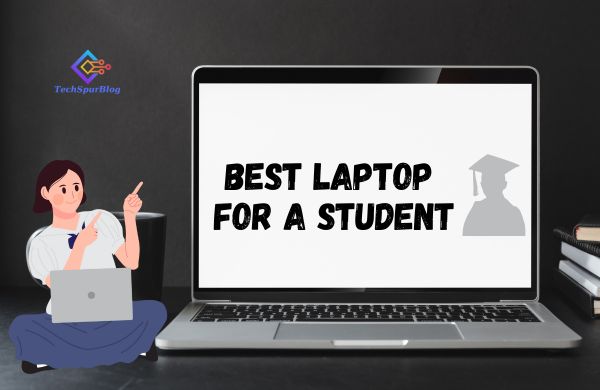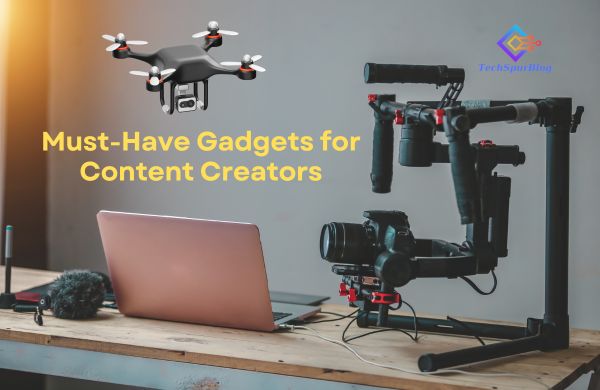Are you familiar with your iPhone 11 stuck in a loop or Apple logo? Usually, this could be caused by a failed iOS update, hardware damage, battery issues, or other unknown reasons.
Here we have solutions for it.
Method 1: Force Restart your iPhone 11.
-
-
First, you must try to force restart, this is the easiest way.
-
Press and quickly release the volume up and volume down buttons, then press and hold the side button until you see the Apple logo.
-
If you got this during an update or restore, this method might not work for you.
-
Don’t worry, you can try to upgrade your iPhone 11 and see if it can work.
-
Also Read: How to fix “iTunes could not connect to this iPhone an unknown error occurred 0xE80000A”
Method 2: Update iPhone 11 using iTunes.
-
-
If you have iTunes, just connect your iPhone 11 to the computer.
-
For iTunes to detect it, you will need to put it into recovery mode.
-
For an iPhone 11, press and quickly release the volume up and volume down buttons.
-
Then press and hold the side button until the screen goes black.
-
Keep holding until you see the connected computer icon.
-
When you see the pop-up window, choose update to repair your system.
-
After the firmware download is complete, your iPhone will restart automatically.
-
If you fail in this process, you must restore it to factory settings.
-
So I have an alternative to recommend to you.
-
Reiboot is a powerful iOS repair tool, which can fix your issue without data loss.
-
Once downloaded, connect your iPhone to the computer and make sure it is in recovery mode.
-
Then click start.
-
Use standard repair to protect your data.
-
Click to download.
-
Once downloaded, you can start repairing.
-
Your iPhone will be updated to the latest iOS in the process.
-
You see, my iPhone is back to normal.
-
Hope above methods helped to to fix iPhone 11 stuck in a loop