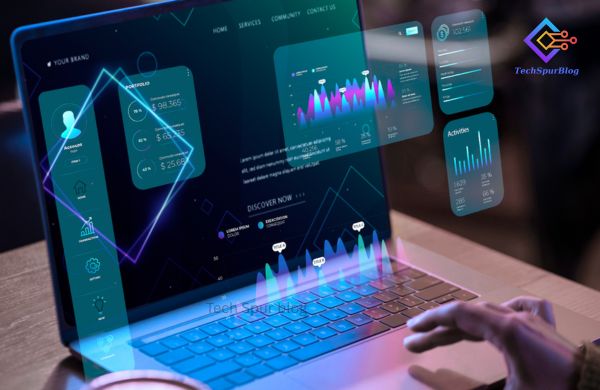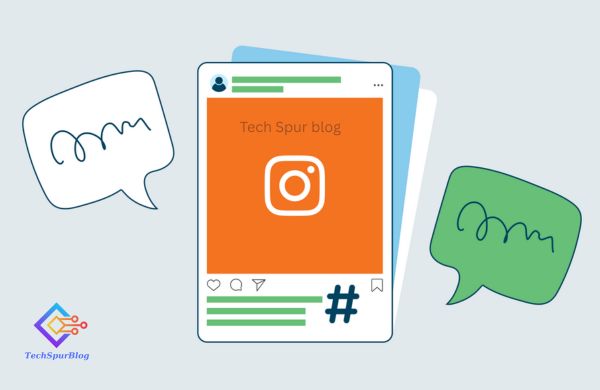What is Google Workspace & Why Use It?
Google Workspace (formerly G Suite) is a cloud-based productivity and collaboration platform that brings together Gmail, Google Drive, Docs, Sheets, Slides, Meet, Calendar, and more under one secure account. Instead of juggling multiple disconnected apps, Workspace gives teams a single hub for communication, file sharing, scheduling, and real-time collaboration. The key benefits include:
-
Professional branding with your own domain-based email.
-
Seamless teamwork through shared files and simultaneous editing.
-
Anywhere access—everything lives in the cloud, not on one device.
-
Built-in security with 2-step verification and admin controls.
-
Scalability—start solo and expand as your team grows, without changing tools.
7-Day Starter Playbook
One-line takeaway: In seven short sessions, you’ll set up Google Workspace, lock down the basics, and run three everyday business workflows—using built-in tools and a few AI prompt recipes—without touching complex admin screens.
Who this is for
-
Solopreneurs & 2–20 person teams moving off personal Gmail, or comparing Workspace to “a pile of apps.”
-
People who want practical steps and ready-to-use templates, not edition charts.
Also Read: Boosting Business Efficiency with 7 Essential Google Workspace Add-Ons
Day-0 (15 minutes): Create the foundation
-
Choose your primary domain (the one you’ll put on invoices and email signatures).
-
Create users: one account per human. Avoid shared logins.
-
Turn on 2-Step Verification (required) and set recovery phones.
-
Create two Shared Drives:
-
01_Operations(contracts, finance, HR) -
02_Delivery(client/project work)
This prevents the “files vanish when someone leaves” problem.
-
Reference materials if needed later: official overview & migration guides; Learning Center. Google Workspace+1
Day-1 (30 minutes): Email & calendar that look professional
-
In Gmail: add your logo, set a clean signature (name, role, domain, phone).
-
In Calendar: create
Team AvailabilityandDelivery Milestonescalendars; color them differently. -
Routing sanity: create
team@yourdomain.comandbilling@yourdomain.comas groups, not shared logins.
“Draft a concise, friendly email signature for a small design studio with website and WhatsApp, two lines max.”
Day-2 (35 minutes): The “Client Onboarding” workflow (copy-paste ready)
Goal: From signed proposal → kickoff call booked → shared folder ready.
-
In Drive, inside
02_Delivery, create folder template:ClientName > 00_Admin, 01_Working, 02_Deliverables -
In Docs, keep a one-page “Welcome + Next Steps” template.
-
In Calendar, create a
30-min Kickoffappointment schedule link. -
LLM prompt recipe (Docs):
“Turn this proposal summary into a one-page onboarding note with next steps, a timeline table, and a friendly tone.” -
Optional automation (no code): Use Drive Approvals on the proposal PDF so both sides sign-off via Drive (no external tool).
Also Read: Google Introduces Passkeys Feature for Workspace and Cloud Users
Day-3 (40 minutes): The “Invoice & Payment Chase” workflow
-
In Sheets, duplicate an
Invoice Trackertab with columns: Client, PO, Amount, Issue Date, Due Date, Status, Last Nudge. -
Gmail + Templates: create
Invoice SentandPolite Remindercanned templates. -
LLM prompt (Gmail draft):
“Rewrite this payment reminder to be firm but friendly, add the original due date and invoice number, and keep it under 90 words.” -
Optional: Create a simple AppSheet app from the Sheet so you can mark invoices “Paid” from your phone while on the go.
Day-4 (35 minutes): The “Hiring Loop” workflow
-
In Forms, build
Job Applicationwith required fields + file upload for CV. -
Responses land in a Sheet; add a “Stage” dropdown (Applied/Screen/Interview/Offer).
-
In Meet, create an
Interviewtemplate with an agenda in the invite description. -
LLM prompt (Sheets):
“Summarize each applicant into 3 bullet points using their resume text in column F; highlight two strengths and one risk.”
Day-5 (30 minutes): Shared Drives that don’t bite
Pattern to copy:
-
Everyone gets Viewer on
01_Operationsexcept finance/HR who are Content managers. -
Project members get Contributor on each client folder in
02_Delivery. -
Use Drive labels like
Contract,Invoice,Proposalto make search magic later. -
Golden rule: Never keep live client files in
My Drive. Everything in Shared Drives.
Also Read: Monday.com: Revolutionizing Work Management And CRM Solutions
Day-6 (25 minutes): Simple security, explained plainly
-
2SV: Required for all users.
-
External sharing: Allow link-sharing Restricted by default; permit per-file exceptions.
-
Meet: Only host can admit external attendees; disallow “join before host.”
-
Recovery: Keep one break-glass admin with a strong passphrase + hardware key stored offline.
For official security features and ongoing releases, consult the Workspace updates blog & status dashboard when needed. Workspace Updates Blog+1, Google
Day-7 (30–45 minutes): LLM + Workspace—your first 6 “recipes”
In Docs
-
Proposal first draft: “Using the discovery notes below, draft a 1-page proposal with a scope table and assumptions.”
-
Meeting notes: “Convert these bullet points into clean minutes with decisions, owners, and due dates.”
In Sheets
3. Prioritized task list: “From column A tasks and column B rough efforts, create a MoSCoW-prioritized plan with due dates.”
4. Data cleanup: “Normalize inconsistent company names and split full names into First/Last in adjacent columns.”
In Gmail
5. Tone control: “Rewrite to be empathetic and concise. Keep the call-to-action as a single question.”
6. Follow-up generator: “Draft 3 variations of a follow-up email if a prospect didn’t reply for 7 days.”
(These work with Gemini-powered prompts in Docs/Sheets/Gmail; no add-ons required.)
Cost control for tiny teams (without spreadsheets)
-
Assign licenses only to humans currently employed; suspend rather than delete leavers to preserve data.
-
Use Storage insights in Drive to find >250 MB files; move old video/raw assets to cold storage (e.g., archival bucket) if needed.
-
Make
Quarterly Clean-Upa recurring Calendar event; archive projects to a read-only Shared Drive.
Also Read: Unlocking Seamless Productivity with Windows 365 on Mobile Devices
Migration mini-playbook: personal Gmail → Workspace Starter
-
Inventory: list what’s in personal Drive, Shared With Me, and apps tied to your Gmail.
-
Decide ownership: move business files into the new org’s Shared Drives (not individual My Drive).
-
Migrate mail & calendar using Google’s built-in tools or a partner if you have lots of aliases. Google Workspace
-
Freeze old accounts after forwarding rules and “I’ve moved” auto-replies are set for 30 days.
Zero-jargon glossary (ultra-short)
-
Shared Drive: Team-owned folders where files live even if someone leaves.
-
Label: Metadata you attach to files to improve search and retention.
-
Group: An email list that can also control access (e.g.,
team@to share a folder fast). -
2SV: Second factor (phone, key) that stops 99% of basic account attacks.
Also Read: Google Search Generative Experience (SGE): The Future of Search with AI Overviews
Troubleshooting gotchas (fast fixes)
-
“I lost a file” → Check
Drive > Search chips > Type: Docs/Sheets + Owner: Anyone in your org + Has labels. -
“Client can’t open link” → The file is on a Shared Drive with org-only access. Share specifically to the client’s email.
-
“Calendar clashes” → Turn on
Find a timeand require booking buffers in appointment schedules.
FAQs
Is Google Workspace overkill for a solo founder?
No—email, calendar, Drive, and Meet with Shared Drives prevent data loss later. Start small, grow features as you hire.
Do I need admin skills?
Not for this guide. These workflows use defaults and simple guardrails; advanced admin can wait.
Can I mix personal Gmail with Workspace?
You can sign into both, but keep business files in Shared Drives under the Workspace account.
What about Microsoft 365?
M365 has deeper enterprise features; Workspace is simpler and often faster for small teams. Check recent comparisons if you’re unsure
Also Read: Microsoft Introduces Enhanced AI Capabilities to Copilot for Windows 365 Suite